No one wants their privacy to be invaded, whether young or old. The advent of technology has really made a lot of things easy. Different features are being introduced on mobile devices to help users improve privacy. Apple’s mobile device, iPhone, allows its users to hide any apps on their device.
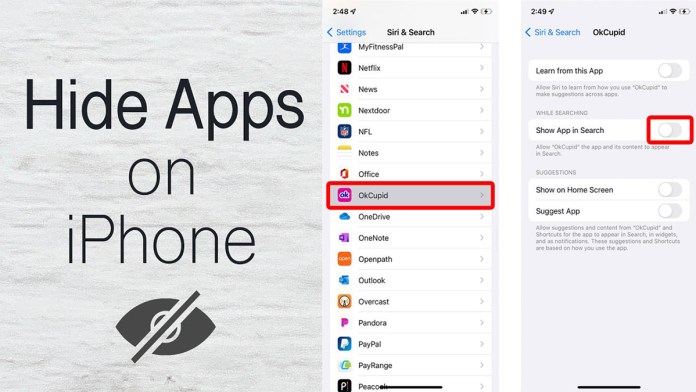
Perhaps you want to hide specific apps on your iPhone from prying eyes, and to keep your privacy intact, there’s a way to do that. Hiding apps on an iPhone is relatively easy—as easy as ABC!
This article provides easy-to-understand guidelines on how an iPhone user can perfectly hide apps on their devices without having to uninstall them. If you’re interested in learning more, read to the end of this article.
How to Hide Apps on Your iPhone Without Unisnatalling Them
The following steps are guidelines on how to hide specific apps on your iPhone:
- To hide a single app on your iPhone, long-press and hold the app icon you intend to hide.
- Tap REMOVE from the menu that pops up.
- Afterwards, select Remove From Home Screen.
The app you selected will no longer be visible on your home screen, which means it has already been hidden. However, note that the app you removed from your home screen has not completely disappeared; it would still be visible and kept safely in your iPhone’s app library.
How to Hide an Entire Page of Apps From Your iPhone
There are cases whereby an iPhone user may want to hide an entire page of an app from the phone screen so that only frequently used apps will appear. Here’s how you can efficiently do this in one go:
- Simply press and hold the search button that is at the bottom of your home screen until all the app icons start jiggling or shaking.
- Look beneath your home screen and tap on the series of dots at the bottom of the screen.
- Tap the checkmark beneath the page of apps you want to hide so that the tick is no longer showing.
- Afterwards, tap Done at the top-right corner of your screen.
You will notice that the pages of apps you deselected will no longer be displayed on your home screen. Then, you have successfully hidden those apps.
How to Unhide or Find Hidden Apps on Your iPhone
Just like the way iPhone allows you to hide apps on your phone, it also permits you to find and access hidden apps through the App Library. Highlighted below are steps on how to unhide apps on your iPhone:
- Search through your App Library or Spotlight search to source for the apps you’ve hidden.
- For easy navigation, scroll right until you come to the last page that displays your app library.
- Search for the app’s name.
- Locate the app, and simply tap on it to access it.
If you carefully follow the above steps to the letter, you will successfully unhide or find hidden apps on your iPhone without any hiccups.
FAQs
Should I hide or uninstall apps I don’t use often?
The answer to this question depends on quite a number of factors.
- Is the app a large one? If yes, you may want to take that into consideration. Reinstalling large applications may require a significant amount of time for restoration. So, it is advisable to hide the app rather than uninstall it to save you from having to waste your megabytes installing it back on your iPhone.
- Is it an app you use almost every day? If you use an app on a regular basis, but not regularly enough that you need instant access, it’s best to hide it. By hiding it instead of deleting it, you can have access to it in a split second without having to make the effort of going to your app store to install a new one.
- Is it a first-party Apple app? If it is, you can’t uninstall it because it is an in-built app. Hiding apps is still the best way and a great method of getting rid of apps you consider unnecessary from your home screen.
Will hidden apps still show up in universal searches?
Most definitely, yes! The universal search bar has a way of revealing any apps installed on your iPhone, even if they’re hidden. As long as you have not uninstalled the app, any app that I searched for will appear on the universal search bar.
Will hidden apps behave differently from the ones on my home screen?
Hidden apps do not behave differently from the ones on the home screen. They still possess the same amount of storage space and updates as the ones on the home screen. The only thing that differentiates it is that it is hidden. Nothing else!
Therefore, the hidden apps on your iPhone don’t really affect much or behave differently aside from where you’ll find the icon to locate or access them. The apps themselves stay entirely unchanged.



